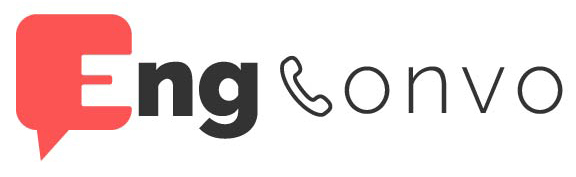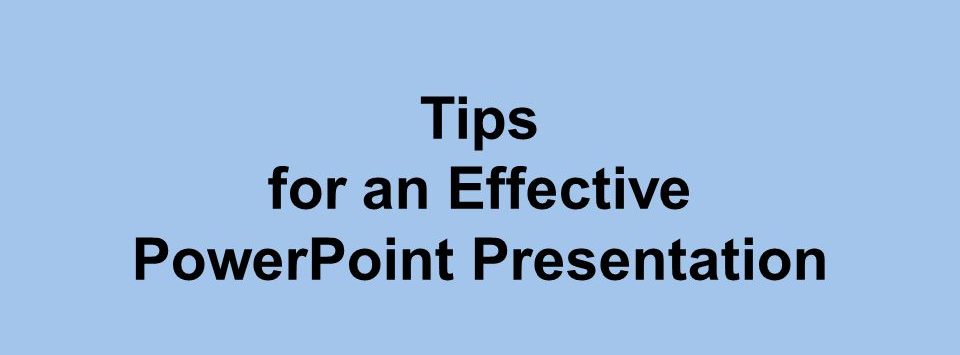A presentation depends on effective power-point slides. The best PowerPoint slides serve as visual aids for memorable presentations. The worst slides are used as Teleprompters or wordy summaries of content. In the “Pedagogical Value of PowerPoint,” Delwiche and Ananthanarayanan define good presentation design as beginning with a “solid argument and old-fashioned storytelling.” Slides should reinforce, not repeat your words. Endless bullet points and paragraphs of text are a recipe for disaster. One good rule to keep in mind when slides start getting text-heavy: “If you wouldn’t write it on a blackboard, you shouldn’t write it on a slide” (Delwiche & Ananthanarayanan, 2004) to make effective power-point slides.
The Most Helpful Ideas and Tips to Make Effective Power-point Slides:
- Use the slide master feature to create a consistent and simple design template. It is fine to vary the content presentation (i.e. bullet list, 2-column text, text & image), but be consistent with other elements such as font, colors, and background. Avoid premade templates and clipart—your students will have been subjected to the same material a million times over and there will be nothing to make your content memorable or engaging.
- Simplify and limit the number of words on each screen. Use key phrases and include only essential information. Use a large font size. The bigger the classroom, the larger the font is. Don’t use anything smaller than 28-point. Large lecture theaters may require a 40-point font.
- Limit punctuation and avoid putting words in all capital letters. Empty space on the slide will enhance readability. Emphasize text with italics rather than underlining. Underlines can obscure letters and make text difficult to read.
- Use contrasting colors for text and background. Dark text on a light background is best. Patterned backgrounds can reduce the readability of the text. Pick high contrast colors for the text and background of your slides. Keep the number of colors in your presentation to a bare minimum.
- Avoid the use of flashy transitions such as text fly-ins. These features may seem impressive at first but are distracting and get old quickly.
- Overuse of special effects such as animation and sounds may make your presentation negatively impact your credibility. Avoid sound effects, distracting backgrounds, or gratuitous animations and transitions.
- Use good quality images that reinforce and complement your message. Ensure that your images maintain their impact and resolution when projected on a larger screen.
- If you use builds, have content appear on the screen in a consistent, simple matter; from the top or left is best. Only “build” screens when necessary to make your point because they can slow your presentation.
- Limit the number of slides. Presenters who constantly “flip to the next slide are likely to lose their audience. A good rule of thumb is one slide per minute.
- Learn to navigate your presentation in a nonlinear fashion. PowerPoint allows the presenter to jump ahead or back without having to page through all the interim slides.
- Know how to and practice moving forward AND backward within your presentation. Audiences often ask to see the previous screen again.
- If possible, view your slides on the screen you’ll be using for your effective power-point slides. Make sure they are readable from the back row. Text and graphics should be large enough to read, but not so large as to appear “loud”. Leave a border around any text. Projectors may cut off the edges of your slides. If your presentation is recorded, captions for the visually impaired may be added, obscuring the bottom portion of the slide.
- Have a Plan B in the event of technical difficulties. Remember that transparencies and hand-outs will not show animation or other special effects.
- Practice with someone who has never seen your presentation. Ask them for honest feedback about colors, content, and any effects or graphics you’ve included.
- Do not read from your slides. The content of your slides is for the audience, not for the presenter.
- Do not speak to your slides. Many presenters face the direction of their presentation rather than their audience.
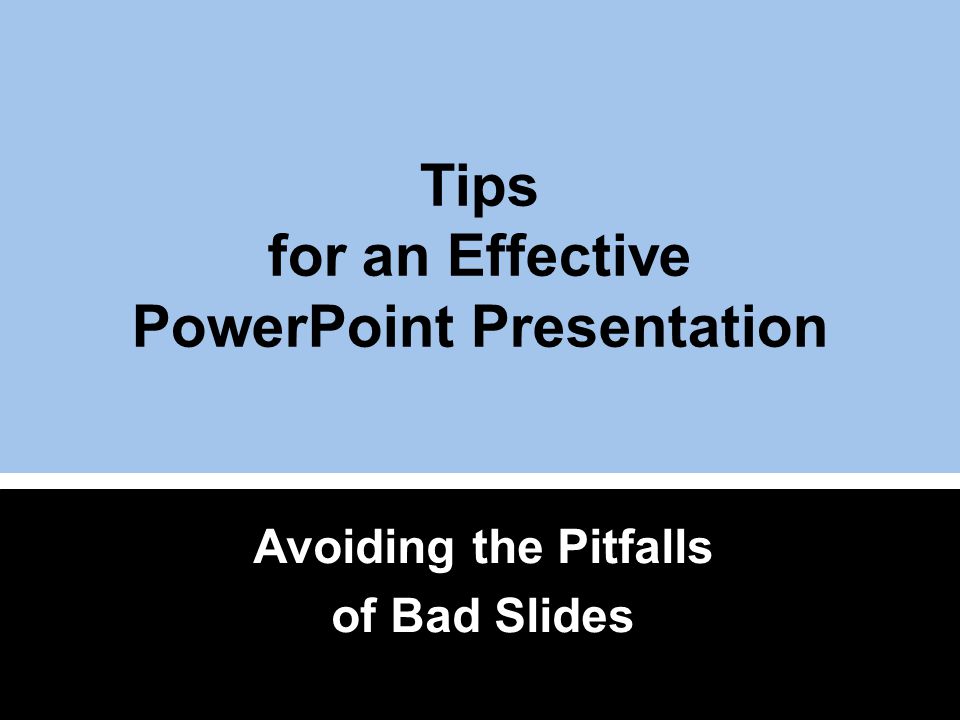
Building Your Slides Simple to Make Effective Power-point Slides:
When building your slides, make sure that only one point appears at a time. Include too many points on a slide and students will read ahead instead of listening. Slides with dense graphics will distract or confuse your audience. There are no perfect rules for creating effective slides beyond this one: keep it simple.